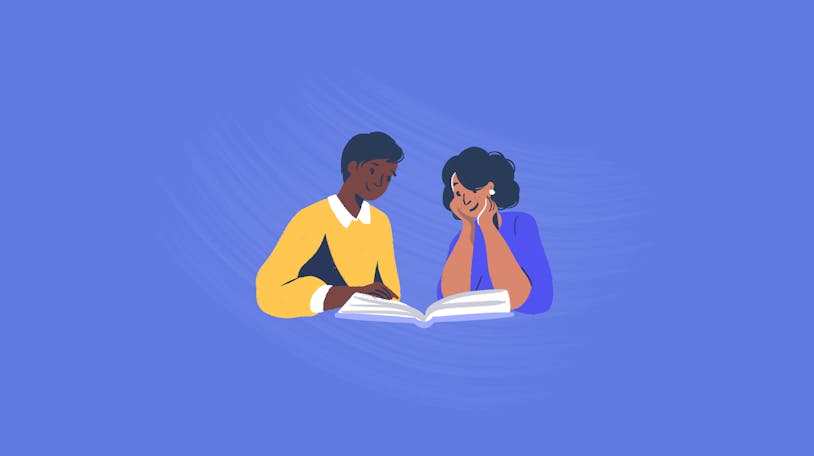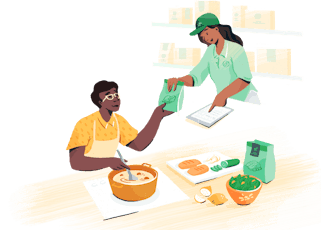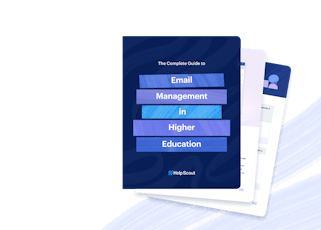The Ultimate Guide to Email Management for Education

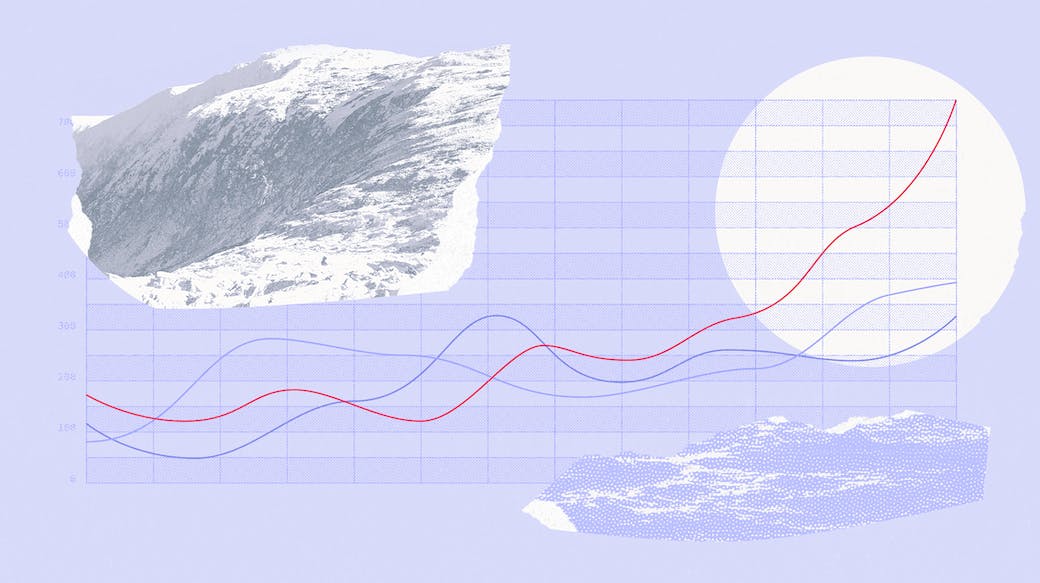
When Merlin Mann first coined the term “inbox zero” in the early 2000s, most of us were only working out of one inbox, and even then, email filled us with anxiety.
Eager for a way out of email purgatory, people took Mann’s term and ran with it, shuffling emails from folder to folder, all for the sake of an empty inbox.
For most professionals in education, the entire concept of an empty email queue probably sounds like a modern fairy tale. It just doesn’t seem possible with urgent emails flying back and forth between various combinations of administrators, teachers, parents, and students.
As it happens, Mann agrees with that take. In recent years, he has explained that we all got inbox zero wrong.
The goal isn’t to clear out every single message from your email queue. Instead, it’s about not letting your various inboxes (email, messaging apps, phone calls, etc.) rob you of your time and sanity.
Unfortunately, this updated goal may still feel unattainable for those trying to discover an approach to email management for schools.
Common struggles of email management in education settings
Getting your inbox under control is tough for anyone, but those in education face some unique challenges. An exhaustive list would be impossible, so let’s look at just a few obstacles teachers and staff face regularly.
Seasonality
While email can be challenging year-round, there is a seasonality to communication in educational settings that can be nothing short of chaotic.
On top of the stress teachers and administrative staff are under to prepare the campus, programs, and lesson plans for the start of an academic year, they also get hit with a deluge of digital communication from parents, students, and each other.
In addition, college and university departments sometimes employ students in work-study positions. These students are often responsible for handling incoming email requests.
While delegation to work-study staff is helpful and a good strategy, training the team while simultaneously responding to a high volume of conversations can be stressful for everyone involved.
Collaboration
Responding to incoming emails often requires input from others; this is especially true for those in education.
School counselors may need to request information from several teachers when working on a plan for their students. University support staff may receive questions from students that hit multiple departments, such as admissions, financial aid, housing, and IT.
To get answers from colleagues or departments using email means forwarded messages, confusing email chains, and the potential of accidentally replying to the sender with information you intended to keep internal.
Urgency
Though some feelings of urgency surrounding email may be a product of our always “on” society, online and hybrid learning mean that some messages really are time-sensitive:
Now that more and more learning is happening remotely or even asynchronously, teachers receive messages from parents and students who need help inside and outside school hours.
As a student’s ability to keep up with assignments may rest upon hearing back from their instructor, teachers are often pulled in multiple directions and can feel pressured to be available constantly.
These scenarios and others can make email management for education professionals difficult; however, there are ways to help make email more bearable for everyone involved.
6 tips to improve email management for education professionals
One of the most significant issues with email is the sheer sense of overwhelm that a person can feel when faced with a full inbox. To tackle that, here are a few email management tips to help tame the educational inbox.
1. Get organized
It’s not unusual to receive communication about a specific topic in multiple places. This approach is a recipe for miscommunication, as it makes it easy to lose track of where a conversation took place or who provided information to whom.
Whenever possible, try to move communication to a single inbox. In addition, consider adding tags to your messages and moving them into folders to allow you to filter conversations by topic and reference them more easily.
2. Set email business hours
Outline hours during which you or your team will be fielding email requests. Ensure that people know those hours and do your best to avoid responding outside those times.
While it may be tempting to quickly respond to a student or parent during a break in your day, it will set the expectation that you are always available — a surefire recipe for burnout.
If you need to get a response out of the way, write your reply as a draft or schedule the email to go out the following day during business hours. This tactic allows you to check a task off your list while keeping your boundaries intact.
3. Delegate
Delegation can be tough for educators; after all, you likely got into the education field because you want to help! However, delegation not only gets people the best answers, it can also get them information more quickly.
Consider passing along emails when other colleagues may be better suited to providing an answer. In institutions where available, you can also try to task teaching assistants or work-study staff with easier-to-answer requests that don’t specifically require your attention.
4. Work smarter, not harder
This tip may sound like a cliche, but these days most email tools have features that can help you make responding to email more efficient.
Create response templates and provide self-service options
Most questions you receive won’t be original, so consider creating email templates for your most common questions. Templates let you respond to requests more quickly and ensure that the information provided is standardized.
Keep templates as drafts in your inbox, stored in a word processing document, or if the software allows, you can create and store a template library in the email tool itself.
Look for ways to automate your processes
Do you manually delete the same newsletter each week from your inbox? Are there emails that are informational but don’t require immediate attention?
Sure, it only takes a second to delete an email or mark it as read, but when you do that multiple times each day, it can add up.
Consider setting up rules and filters to automatically move emails like these to another folder and mark them as read. It will save time, reserve mental energy, and help clear your inbox for more important messages.
5. Recognize when synchronous communication would be more effective
Email is a great communication tool for topics that don’t require a lot of back-and-forth communication. The trouble starts when you can’t resolve an issue within one or two responses. The email thread becomes challenging to follow, and a single problem might drag on for multiple days.
A synchronous communication method like live chat or phone support might be better in these cases.
Consider real-time communication for things like troubleshooting a Wi-Fi issue with IT support or a tutor helping with a difficult homework assignment. Eliminating back-and-forth emails will help avoid frustration for students and those responding to them.
6. Use the right tool for the job
Most schools and education programs use email in three main ways:
Personal email: A teacher or staff member’s direct email address for one-to-one communication (e.g., [email protected]).
Shared email: An email account that multiple people manage that receives emails directed to a specific department or organization (e.g., [email protected]).
Distribution lists: Emails sent out to a large group of people for informational purposes (e.g., monthly newsletters, upcoming events, calendar changes, etc.)
Tool-wise, personal email is usually managed within Gmail, Outlook, or another tool that your school or district has adopted. Shared email or distribution lists are generally better handled by an external tool.
For distribution lists, it’s best to use a tool designed for bulk email that includes reporting for open and click-through rates. This type of information will help your team learn more about the effectiveness of their messages.
Unlike personal email, shared email requires multiple people to access a single inbox. While it is possible to accomplish this by sharing the login credentials for a personal email account with several people, doing so is a considerable security risk.
Instead, a shared mailbox or shared inbox tool that allows multiple people access to a single inbox through separate credentials is a better option.
Shared mailbox
A shared mailbox allows multiple users to access incoming emails with individual passwords and send emails from a unified address. The software may also have some additional capabilities, such as tagging by topic or the ability to assign conversations to specific teammates.
Shared inbox
Shared inboxes are similar to shared mailboxes but include additional features such as reporting functionality, collaboration and automation tools, and the ability to create email templates and help documentation.
Most schools benefit from a combination of software, such as a bulk email tool to handle newsletters, and a shared inbox tool, such as Help Scout, to manage incoming communication.
Help Scout: Email management for schools and universities
Help Scout is a shared inbox solution that helps education professionals streamline their email management processes.
We help you bring all your points of contact into one place and provide your team with the tools they need to tame an overflowing inbox and effectively support your school’s community. Read on for some of our top features.
Saved replies
While each academic year is unique, many of the emails that schools receive are less original. Make responding to these emails easier by documenting your most commonly used replies in Help Scout and then insert them into any email with just two clicks.
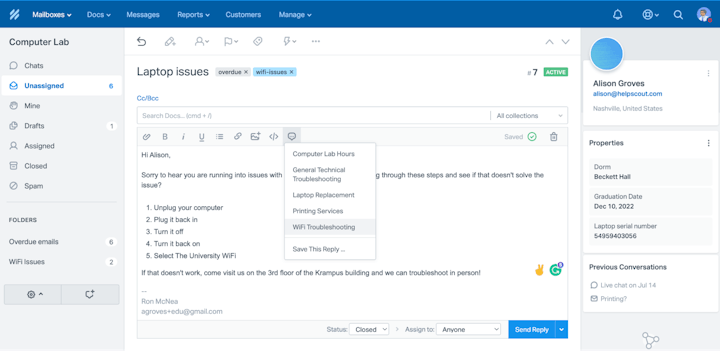
Saved replies are especially helpful during times when you or your department may be fielding many similar questions, like the start of the semester or when application deadlines are approaching.
Profiles
When responding to multiple requests daily, it’s easy to accidentally slip into the habit of focusing on the reported problems vs. the people reporting them. This can be especially true for teachers and support staff working with many students and parents each year.
Help Scout makes it easier to know who you’re speaking to by placing vital information in the sidebar of each conversation. Scroll back through previous conversations the person has had with others on your team, or set your account up to show a student’s graduation date or student ID number.
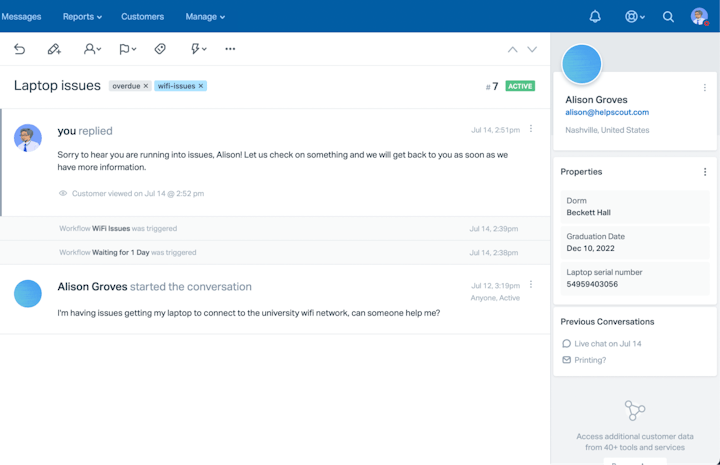
Having this data readily available can help you provide more personalized assistance and ensure that everyone feels like a valued part of your school’s community.
Collision detection
Another handy feature during heavy email periods is collision detection.
When you see a yellow triangle on an email, you know another team member is viewing the conversation. A red triangle lets you know that they are actively writing a response.
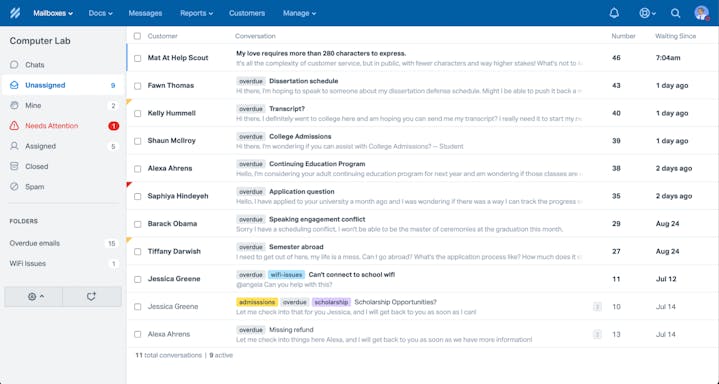
Help Scout also prevents a reply from being sent if someone else has updated the email thread, ensuring that people won’t receive duplicate messages or conflicting information from your team.
Internal notes
Without Help Scout, gathering additional information about a received request might mean forwarding emails and creating long, confusing threads — or maybe following up with someone offline altogether. This practice isn’t efficient and makes it difficult to follow the progression of the issue through your department.
Internal notes make collaboration with other departments, teachers, and staff easier.
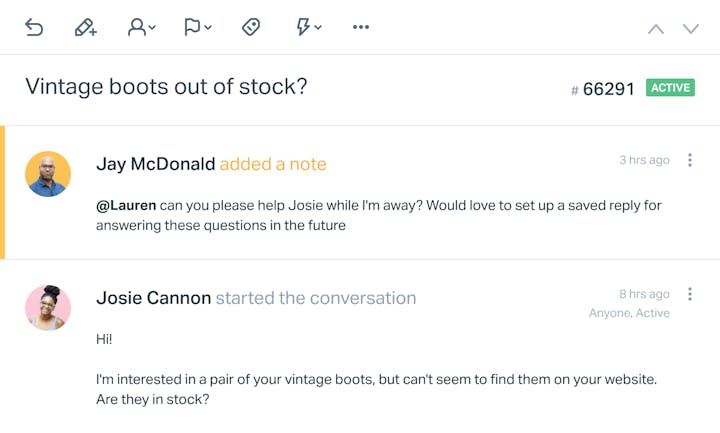
Tag colleagues in conversations that they may be more equipped to respond to, or summarize a long thread so that someone can easily pick up where you left off.
Internal notes keep all interactions surrounding an email in one place, and they’re always kept private to users of your Help Scout account.
Search and tags
Have you ever read an email and realized that you’ve dealt with the issue before but you aren’t sure when and you can’t find the message?
With Help Scout, all your communications are kept in one place, making them easier to search. You can even narrow your search with filters like the email’s subject line, the conversation’s assignee, or by tag.
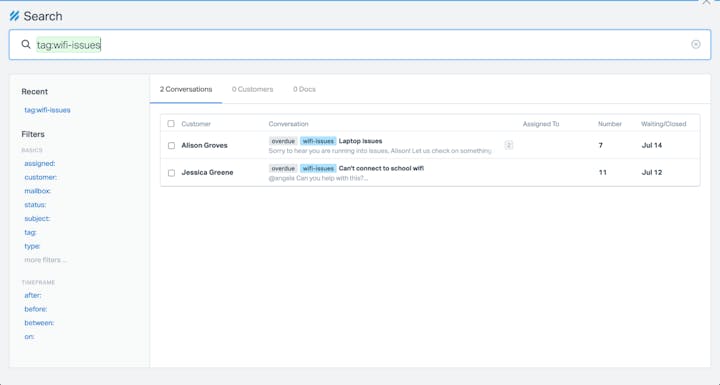
Tag conversations to keep track of trending issues and group similar requests. Some ideas for using tags:
IT support teams can tag emails regarding Wi-Fi issues or password reset requests to track their frequency.
Professors and instructors can tag emails by subject or course.
Admissions departments can label correspondence by major, the relevant semester, or priority, ensuring they can get back to students in time for important deadlines.
Teachers in K-12 environments can also use tags to mark who emails are from (administration, parents, students, etc.) or label emails relating to specific educational tools or curricula, making them easier to reference in the future.
Workflows
Workflows help you automate repetitive tasks like assigning emails to specific team members or escalating messages still waiting for a response after a set amount of time.

Workflows can run automatically or be manually triggered depending on what you need them to do. You can even use workflows to complete multiple steps.
For instance, your IT support team can have a workflow that tags a conversation with “troubleshooting” and sends out the “troubleshooting” saved reply all in one action, saving time and getting students and staff the help they need faster.
Help Scout’s shared inbox tool is more than just email
Another benefit of choosing Help Scout as your email management solution is that the platform is packed with additional features to make serving your school’s community even easier.
Docs
Chances are that if one person has a question, others are wondering the same thing. While saved replies are clutch for getting answers out quickly, another helpful approach is enabling access to self-service support.
The best way to enable self-service support is to create a knowledge base. Docs, Help Scout’s knowledge base product, allows you to set up a help center and customize the look of your site, all without coding skills.
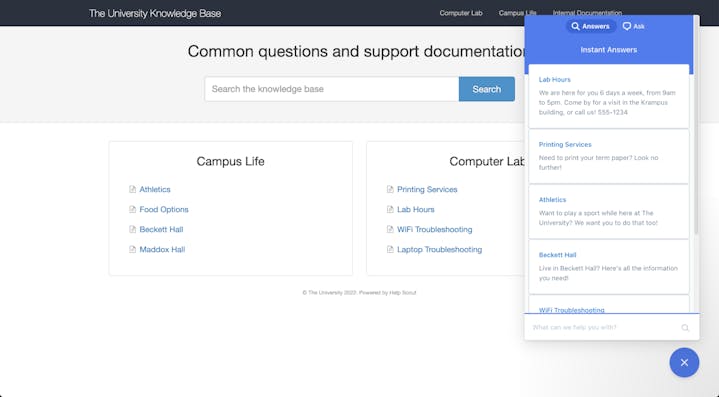
Additionally, Docs aren’t limited to living on your help site. Beacon, our engagement tool, allows you to install a widget on any webpage, instantly granting knowledge base access throughout your site.
Live chat
Beacon also lets your website visitors reach out for additional support. They can either send an email from a Beacon or reach your team through live chat.
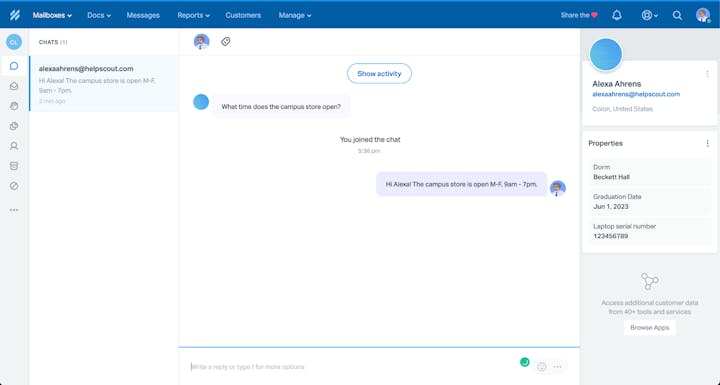
Chat is a great way to avoid the stress of multiple back-and-forth emails and can be a good tool for facilitating teacher-student communication in higher education settings.
Teachers and professors may want to use live chat as a replacement for office hours when in-person options aren’t available, or tutoring programs might consider utilizing chat with younger students for homework help.
Messages
Another facet of Beacon is the ability to reach out to website visitors proactively. You can use our Messages feature to point people toward relevant knowledge base articles or let prospective students know about an upcoming campus event.
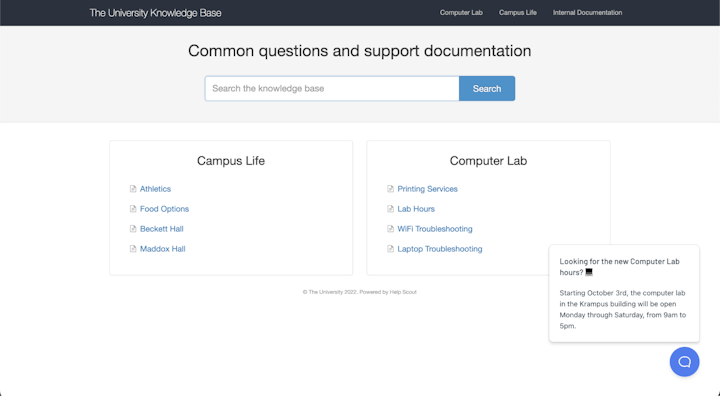
Each Beacon can surface different information based on its set criteria, so you can use Messages throughout your site to provide targeted and useful support to your community.
Reporting
Email platforms like Google and Outlook don’t include any type of reporting or analytics.
Help Scout’s reporting features allow your school, university, or educational program to make better operational decisions based on the needs of your community.
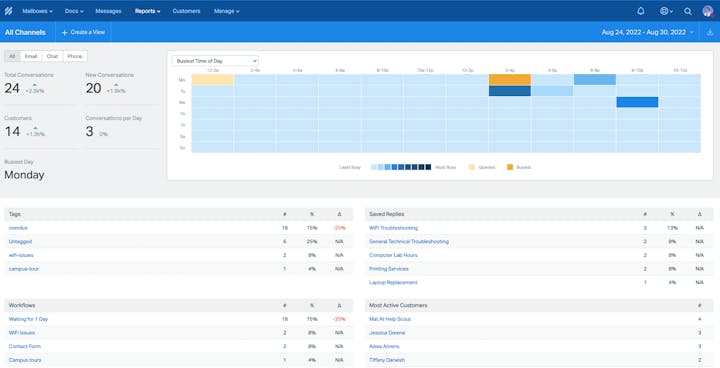
A few examples of how reporting can help your organization:
Create staffing schedules for your administrative offices or peer tutoring programs based on when you receive the highest volume of emails.
Discover what issues are most important to students, parents, or staff to inform changes to policies or services.
Learn what topics might be missing in your knowledge base to improve self-service options and help reduce the number of incoming messages.
Light users
In larger institutions, support staff may not always need the ability to respond directly to an email. However, they still might benefit from access to your account.
Help Scout offers the light user role for staff who fit into this category. This allows you to give additional employees access to your account without paying for additional seats.
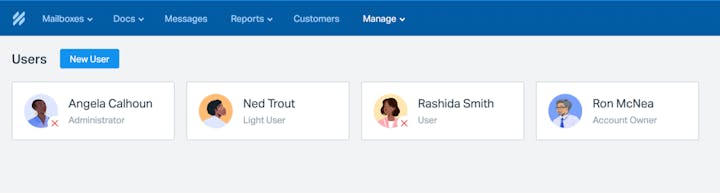
While these users can’t send external responses, there is still a lot they can do:
View, follow, and mention teammates in conversations.
Leave internal notes on conversations.
View profile information for people who contact you with requests.
View reporting data.
Create and send Messages.
View Docs content.
The light user role is currently available on two of our three pricing plans and is a must-have for multi-departmental institutions.
Quick setup and integration
One of the best parts of using Help Scout to manage your incoming communications is its ease of use. While many shared inbox solutions are complicated and have a steep learning curve, Help Scout is simple and intuitive.
We also offer help documentation, live classes, and 24/6 support to ensure that your staff is ready to hit the ground running once the beginning of the semester hits.
Learn more about Help Scout:
Is “inbox zero” possible when looking to tackle email management for education?
Whether we like it or not, it may not always be possible to hit the bottom of our inbox, and for educators, email as a communications channel is likely here to stay.
However, it doesn’t need to dominate the time of your staff or teachers. With organization strategies to lift the email workload and email management tools like Help Scout, inbox zero for educators might just be possible after all.