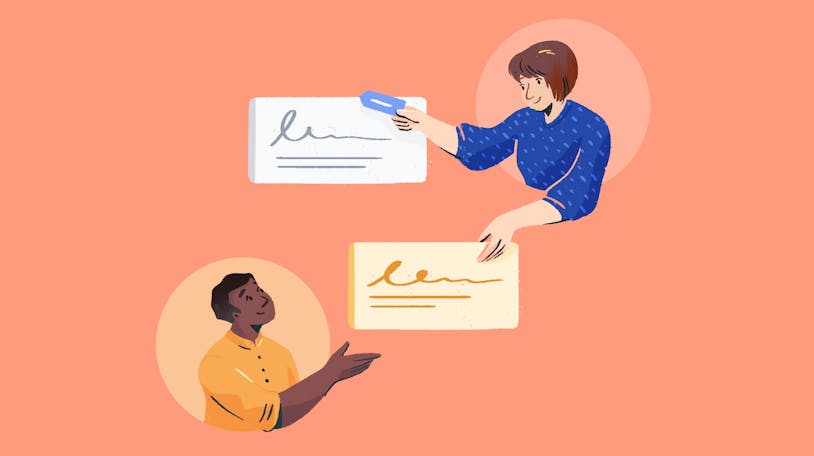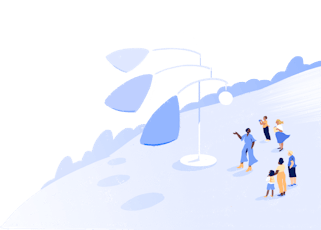Distribution List vs. Shared Mailbox vs. Shared Inbox: Which Is Best?


Beyond making communication infinitely more rapid, email has created a level of convenience that is a massive boost for productivity. If you've got a business, consulting firm, medical practice, or educational service, you've got at least one internal team that you want to keep connected and on the same page, and email is one of the best ways to do that.
However, there are a few different ways that you can make email work for you. In this article, we'll break down the top three methods — distribution list, shared mailbox, and shared inbox — and help you determine which one is best for your organization's needs.
Distribution lists
Distribution lists have been around since 1989 when sci-fi fans used them to communicate about what they were reading and loving most at the moment. But just because they’ve been around for a while doesn't mean that they are too old to be impactful.
What is a distribution list?
A distribution list is an email address that is used to message a group of recipients. Rather than using the cc function and manually adding every address each time you send a message, distribution lists allow you to use a single address when reaching out (and you can add or remove members whenever you wish).
For instance, instead of typing multiple email addresses each time you want to communicate with a group (e.g., [email protected], [email protected], [email protected], [email protected]), you could add those emails to a "business team" distribution list and email [email protected] to have each of them included automatically every time.
Distribution lists are different from the other options on this list in that they do not allow users to reply to the distribution list email.
When does it make sense to use a distribution list?
Distribution lists are great for environments where you do not need to (or want to) encourage dialogue. You can use them when delivering information when you don’t need to open a conversation about how the reader received it.
For instance, this may be an excellent option for reporting service outages, writing newsletters, or reaching out to a group of people who have indicated they want to hear from you regularly. You may also use this for internal company updates or committee meeting notes.
While you can create distribution lists in personal email providers, like Gmail or Outlook, you can also use a marketing tool to segment lists and make them even more powerful.
Shared mailboxes
Shared mailboxes fill the gaps between distribution lists and shared inboxes. If you need readers to be able to interact with your team but don’t necessarily need a full suite of features, this may be a good option for your team.
What is a shared mailbox?
Shared mailboxes are a step up from distribution lists as they enable mutual communication. Whereas a distribution list allows for information to be disseminated but not discussed, shared mailboxes enable users to reply to messages and let anyone who has access to the mailbox see those responses.
There are a few different ways that shared mailboxes can be enacted.
Some companies may use a single mail account, such as through Google or Outlook, where everyone uses the same username and password to log in. That, however, is super insecure and could leave your team or even your whole company open to data leakages and hacking.
A much better alternative when using Google or Outlook is to create a defined shared mailbox.
Rather than sharing the credentials for one account, defining a shared mailbox means designating an email inbox with its own associated email address and then inviting individual users to participate in it.
The email address associated with the shared mailbox doesn't have a single dedicated user account. Instead, it is linked to each of the accounts that have been given access to it.
Users log in to their email accounts, an admin grants them access to the shared mailbox, and they can send or receive messages from the shared mailbox. When responding, users can designate whether they would like to "Send As" or reply "On Behalf Of," which will change how the email appears in the recipient's inbox.
So, if you took the previous example of Ben, Sitaram, Susan, and Akim and turned the [email protected] email into a shared mailbox, each member would be able to view and respond to emails sent to that email address. The main difference between a shared mailbox vs. a user mailbox is that multiple people can use and respond from the shared mailbox using their own credentials, whereas a mailbox only has one username and password that works for access. Using their own individual username and password, anyone with access to a shared mailbox can reply to messages.
They would log in using their own personal email address, and when responding to emails, they could choose whether the email is sent from “the business team" or from "Ben/Sitaram/Susan/Akim on behalf of the business team."
When does it make sense to use a shared mailbox?
Shared mailboxes are an excellent option for teams that need to have conversations with their email recipients. While there's less reporting with shared mailboxes than with some other email strategies, there are a ton of benefits:
Small teams that don't have a considerable budget can afford a shared mailbox.
Shared calendar functionality makes it easy to schedule group events or gain additional team insights.
There are no associated user accounts to secure, manage, or license.
Shared mailboxes are an excellent option for teams on a small budget. Specifically, they are handy for IT teams, sales, or smaller support groups that need to have a lot of insight into incoming conversations, as they allow folks to see what issues are prevalent at any given time.
Similarly, for teams that work across time zones, a shared mailbox can enable one team member to pick up where another left off. When you’re a small help desk, a shared mailbox can be just what you need to elevate your customer service strategy.
How to set up a shared mailbox
There are a few different ways to set up a shared mailbox, but the easiest is by using either Outlook or a Google Workspace. Both tools offer built-in shared mailbox functionality that is quite robust and makes it easy for teams to get up and running.
To create a shared mailbox within Google Workspace, you need to delegate access to an individual mailbox, then set up permissions. For instance, if you want your two team members to be able to respond to emails from within the mailbox, you would grant them read and write access to the account.
Outlook is not free, but you can use it to create a shared mailbox by default if you are an organization administrator. Rather than creating a single mailbox and providing individuals access to it, you can set up the mailbox to be shared from the start.
Whether you use Google shared mailbox, create a mailbox through Outlook, or find another tool which allows for sharing, a shared mailbox is a great tool for teams looking to share the responsibility of customer service.
Shared inboxes
Depending on what your team needs, distribution lists and shared mailboxes are both great options. However, the most robust option for growing teams is a shared inbox, such as Help Scout, as it allows for outstanding reporting and even deeper collaborative functionality.
What is a shared inbox?
A shared inbox is dedicated software that is separate from users’ personal email accounts. Every user has an individual login to the tool, teams can personalize signatures, and all of your email and conversations live in a single home.
Additionally, shared inboxes are often a part of help desk software offerings. Help desk software often offer functionality like saved replies, help documentation, workflows, and surveys like NPS or CSAT. They also usually support reporting to understand precisely what's happening with your team, your customers, or your community members, and why.
Team members can collaborate and get an overview of current conversations, just like with a shared mailbox. However, security and feature functionality are much more advanced with a shared inbox.
When does it make sense to use a shared inbox?
One of the greatest benefits of a shared inbox is advanced reporting functionality. Beyond that, if your team needs individual logins to access the mailbox for security or tracking reasons, your best and only option will be to use a shared inbox tool.
Shared inboxes, like shared mailboxes, are excellent for teams such as help desk support, sales, or even accounting. Managers can delegate conversations to individual personal mailboxes in the tool and take advantage of smart, sortable folders to keep track of different types of requests.
If two users get on the same email simultaneously and both start typing, a shared inbox will notify them. No more double replies or wasted time!
Lastly, if you have a large volume to oversee, shared inboxes and the automation they typically support can be very helpful. Teams can save themselves time rather than manually assigning, responding to, and triaging every conversation that comes through.
Distribution list vs. shared mailbox vs. shared inbox: Which is right for your team?
Each of these tools is extremely useful but is best suited for specific use cases. Some teams may even make use of all three for different needs. Here is a comparison chart of the features and benefits that each provides:
| Feature | Distribution Lists | Shared Mailboxes | Shared Inboxes |
|---|---|---|---|
Receive email from a team email address | ✔ | ✔ | ✔ |
Send email from a team email address | ✔ | ✔ | |
Access a group inbox to view all sent and received emails | ✔ | ✔ | |
View reports | ✔ | ||
View historical customer data | ✔ | ||
Assign requests to individual team members | ✔ | ||
Add private, internal notes to support requests | ✔ | ||
Prevent duplicate replies | ✔ |
A distribution list is excellent if you do not need access to metrics and if the people on the list do not need to communicate with each other. For internal announcements, outage reports, or other notifications, this is a great option. It does what it says on the box: It allows you to distribute information to a list, and that's about it.
Shared mailboxes are great if you need people to communicate as a group and all respond to conversations at the same time. Everyone can see the emails that are coming in, and multiple people can work within the inbox at the same time.
However, there's no reporting or additional functionality outside of being able to work in a mailbox all together. This is an excellent option for smaller teams, groups with lower volume, or organizations that may not care about tracking metrics just yet.
Shared inboxes are the most versatile but can also be the most costly option. These are great for teams that can derive value from metrics and data and take advantage of automation to speed up their handling time. The additional functionality of workflows, templates, and surveying, if using a shared inbox within a help desk, make this option incredibly robust for developed teams.
If you are on a team that gets a lot of emails and could use a leg up on handling them, a shared inbox is likely going to be your best bet.
A fully-fledged team could theoretically use all three of these email collaboration tools in their day-to-day processes. You could have a distribution list that you use to notify people of new features or outages, a shared mailbox that your support team uses for internal communication or handovers, and a shared inbox that you use to communicate with customers, clients, or students.
Try our shared inbox
If you’re ready to take the next step and try a shared inbox on for size, consider signing up for Help Scout’s 14-day trial. It’s totally free and you get access to all our features so you can see if it’s right for you, your team, and your needs.