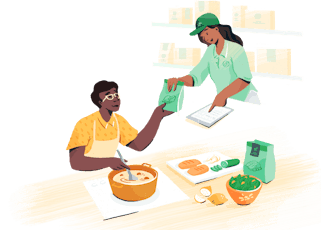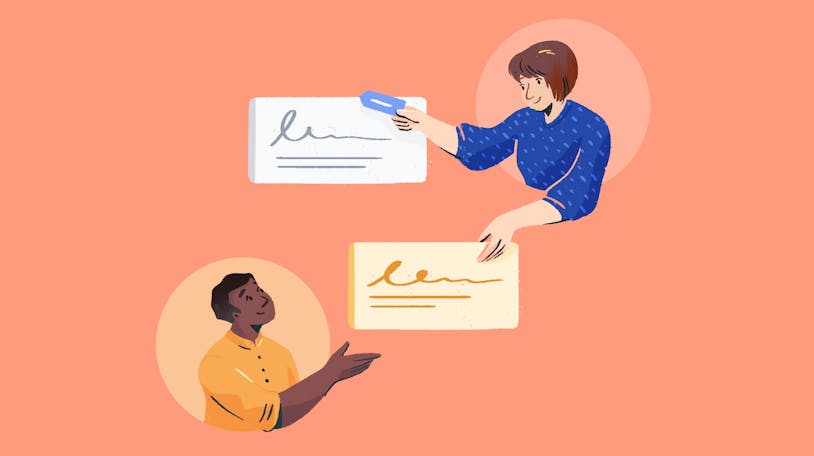The Problem With Gmail and Outlook for Shared Email

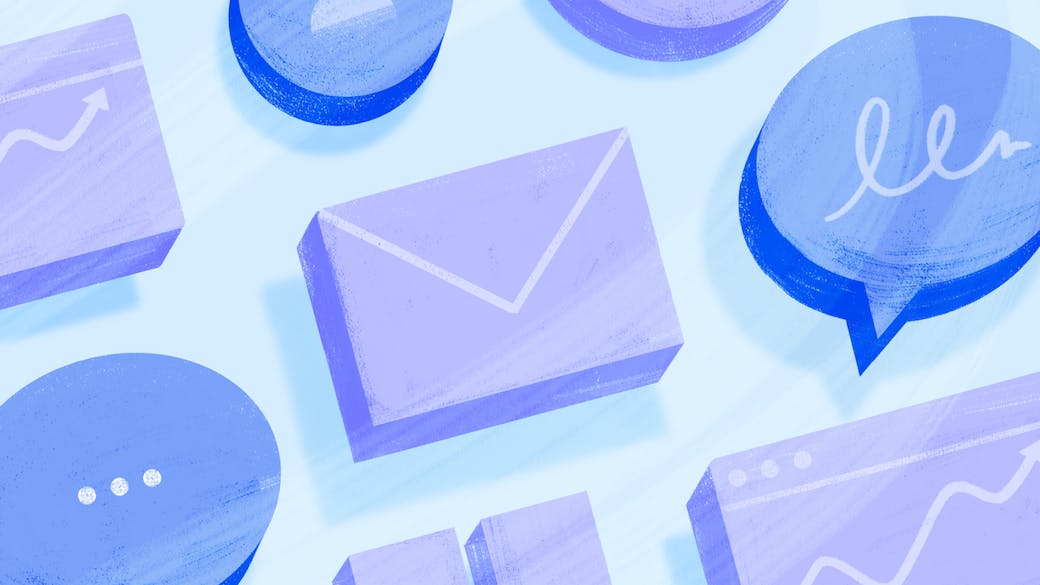
Back in the 1990s when email jumped from mainly being used by academics and programmers to a tool used regularly by the general public, it seemed nothing short of a miracle.
For the first time, you could sit down and type your thoughts out and have them reach the recipient in a matter of seconds. No postage, no wait times — just direct communication.
While rapid correspondence might seem efficient, when used at scale, email can be just as wily as its analog counterpart, especially in places like schools or the workplace. Without an email management system in place, it’s easy for messages to get lost, routed to the wrong person, or impair an employee’s ability to get their job done.
To combat this, today’s most prevalent email solutions, Gmail and Outlook, have created tools to help tackle the obstacle of an unruly professional inbox: Google’s Collaborative Inbox and Microsoft Outlook’s Shared Mailbox.
What is a shared mailbox?
A shared mailbox is an email inbox that multiple users can access. It's beneficial for departments that receive and send a lot of emails (e.g., customer support, school admissions offices, medical groups, sales teams) as it keeps those communications from getting stuck in one person's personal inbox and allows teammates to work together to make sure that every message is getting a prompt response.
Many companies start with a free, individual email account and provide the credentials to whichever employees are responsible for responding to emails. While this may seem like an easy solution, sharing login information across multiple people is pretty risky from a security perspective. Keeping your customer, patient, student, or staff data safe is a best practice worth adopting right from the start.
Both Google Collaborative Inbox and Outlook Shared Mailbox products allow for collaboration using unique credentials, which makes them a good entry-level option for teams tasked with email management.
Google Collaborative Inbox and Outlook Shared Mailbox features
Aside from being an improvement from a security standpoint, Google Collaborative Inbox and Outlook Shared Mailbox have features that help keep correspondence organized and improve efficiency.
With an Outlook Shared Mailbox, you can:
Create a free, dedicated email address (help@, info@, admissions@, etc.) that can both receive and send messages.
View and respond to emails directly from within Outlook without having to open up another application or browser tab.
Categorize (tag) emails to increase organization.
With a Google Collaborative Inbox, you can:
Create a Google Group with a free, dedicated email address.
View and respond to emails from each user’s individual Gmail inbox or the team’s Google Groups page.
Label and filter emails.
Assign emails to specific team members.
Mark emails as closed or duplicate.
Notable Differences:
Unlike Outlook’s dedicated mailbox, Google’s Collaborative Inbox is actually a Google Group, which is more akin to a distribution list. This means that with Google, emails will not only appear in the group’s Collaborative Inbox but also in each group member’s personal inbox.
Google’s ability to assign emails and mark them as complete is a big advantage. While these functions can be somewhat mimicked in Outlook, it isn’t as efficient as having dedicated features.
Of course, the most attractive aspect of either product is the cost — they are both free to subscribers. If you already have a Google Workspace or Microsoft 365 account, creating a shared mailbox on that platform won’t cost anything extra.
When does it make sense to use Google Collaborative Inbox or Outlook Shared Inbox?
While a definite step up from sharing login credentials, Google and Outlook’s shared mailboxes will only take your email management so far. Neither provide much in the way of cooperative tools, nor do they have any analytics that can help measure volume or trends.
Still, it might sense to stick with a free Google or Outlook shared mailbox if you:
Have a very small team or company: Small organizations where only 1 or 2 people respond to emails are just the right size for a shared mailbox.
Mostly handle issues that don’t require collaboration: Shared mailboxes work well for inquiries that don’t require a lot of back and forth or the need to reach out to other teammates for additional context or information.
Need limited analytics: Neither product provides native reporting tools, so any analysis performed will have to be done manually by your team. Given that this will likely be a tedious process of filtering by tags and building spreadsheets, shared mailboxes work best when volume, productivity, or case stats aren’t required.
If you’re currently reaching the limits of what your team can accomplish using a shared mailbox, it might be time to start thinking about upgrading to a shared inbox.
Shared inboxes and when it’s time to upgrade
While similar in name, a shared inbox is a powerful email management tool that differs from a shared mailbox in several ways. A shared inbox:
Is a dedicated software program that is separate from your team's email accounts.
Provides a central place for all communication to be collected, processed, and stored.
Allows all of your staff to respond from a single, designated email address.
Has collaboration and automation features that make responding to large volumes of email more manageable.
Includes reporting functionality to provide insight into your team's productivity and the types of communications you receive.
| Feature | Distribution Lists | Shared Mailboxes | Shared Inboxes |
|---|---|---|---|
Receive email from a team email address | ✔ | ✔ | ✔ |
Send email from a team email address | ✔ | ✔ | |
Access a group inbox to view all sent and received emails | ✔ | ✔ | |
View reports | ✔ | ||
View historical customer data | ✔ | ||
Assign requests to individual team members | ✔ | ||
Add private, internal notes to support requests | ✔ | ||
Prevent duplicate replies | ✔ |
If you're unsure whether it might be time for your organization to upgrade to a shared inbox, here are a few warning signs that you've outgrown your current email management solution.
Conversations are falling through the cracks
When more than a couple of team members work in the same shared mailbox, it can be difficult to understand who handles what. Confusion over coverage can lead to lost emails and delays in response time. This is especially true as a business starts to scale and its email volume increases.
Email recipients report receiving conflicting, inaccurate, or unhelpful information
The only thing worse than not receiving a response to a question is getting a poor response. Lack of accountability, visibility, and process can lead to duplicate responses, failure to standardize information, and an inability to adequately research the issue at hand — all of which can lead to an overall negative view of your organization.
Feedback isn’t getting back to the company at large
The voice of the customer (or patient, student, etc.) is some of the most valuable information a company has in its toolbox. To use it to its greatest potential, the team needs to quantify the data and get it to those who can act on it.
While you may be able to put together Excel reports based on Google and Outlook's labels and categories, it's an entirely manual process. If you and your team are already buckling under the weight of managing incoming emails, it's less likely that you will be able to deliver the information to those who need it consistently.
There is a shift in the complexity of the issues your team is solving
Shared mailboxes work well when answering simple questions, such as confirming an appointment time or providing a status update for a recent retail order.
They start to falter when the problems you're fielding involve requesting input from other people in your organization. There's no way to collaborate in a shared mailbox, so staff members will need to forward emails and copy in others to get more information. This leads to convoluted email threads that are difficult to follow.
Staff members feel overwhelmed
Have you ever tried to slice through a tough piece of meat with a butter knife? Sure, with enough determination, it's possible.
But it's frustrating.
Your staff members may be able to get the job done with Google Collaborative Inbox or Outlook Shared Mailbox, but if they're combatting issues like the ones above, there's a good chance that they're leaving work stressed and unhappy.
Any one of the above situations could significantly impact your business. If they sound familiar, it's time to look for a shared mailbox alternative.
Improving productivity and collaboration with Help Scout
Help Scout is a shared inbox that allows you to communicate more easily with those inside and outside your organization. Here are some of the ways that Help Scout can improve your current email management process.
Assignments
When an email requires a specific team member’s expertise, you can use the assignment feature in Help Scout to let them know that you’d like them to handle the response. You can also assign conversations across your team to balance everyone’s workload and create accountability.
Saved replies
If you find that your department fields a lot of repeat questions, save your responses to those questions as saved replies — text snippets that you can insert into an email conversation with just a couple of clicks. Build a library of saved replies in Help Scout to clear out your email queue quickly and give your team time to focus on answering more complex requests.
Customer profiles

It can be difficult to provide personalized assistance when you’re receiving a large email volume. Help Scout makes personalization easier with customer profiles. Help Scout creates customer profiles automatically that display right in the sidebar of every message.
Customer profiles include important information like the sender’s name, company, contact information, and a complete list of all previous conversations with your organization.
Collision detection

One of the hardest parts about managing email as a team is a lack of visibility. Help Scout makes it easy to stay off each other’s toes with collision detection. See who is viewing or replying to an email in both your inbox and from the message itself. In addition, if an email is updated while you’re drafting a response, you'll get a notification before sending your reply.
Internal notes
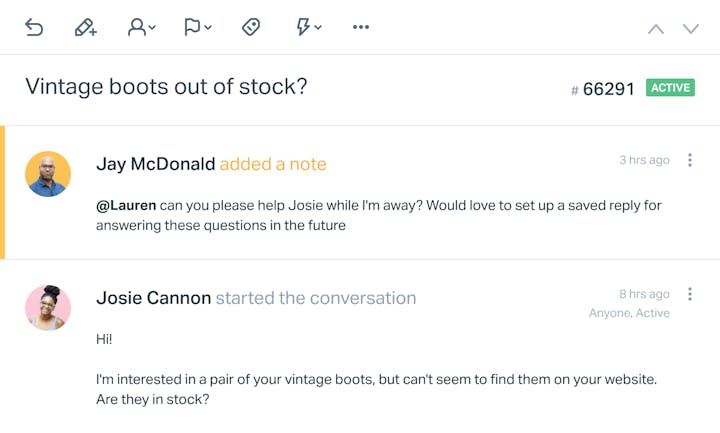
When an email requires collaboration with others, internal notes avoid the confusion of forwarded email threads and undocumented private messages. Internal notes are left directly within a conversation but are never shared externally. They’re great for tagging a co-worker if something requires their attention or summarizing long emails to make them easier to pick up by another employee.
Tags and custom fields
Help Scout can help you keep track of the types of communications you receive. Create custom fields to keep track of things like an email’s priority level or a conversation’s topic. Use tags to categorize emails on a more granular level.
Workflows
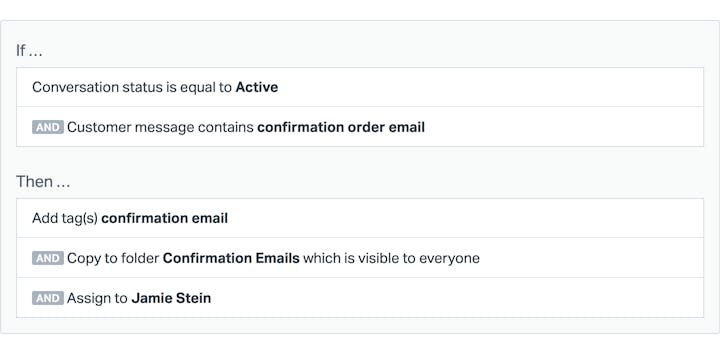
Workflows help automate critical tasks within Help Scout to save you time and effort. Use workflows to assign emails with specific keywords to a particular employee, or stay on top of important conversations by escalating messages that haven’t received a response within a set amount of time.
Reporting
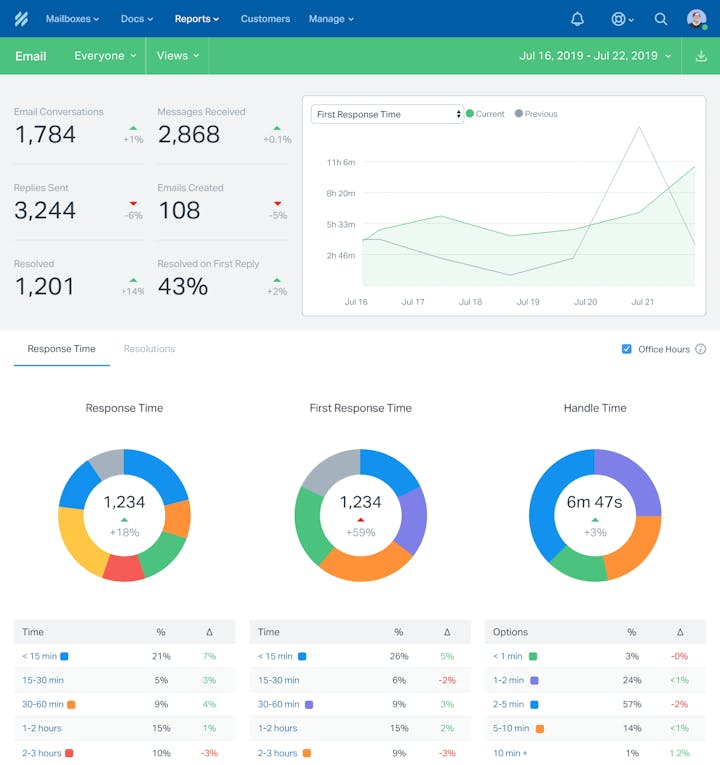
Help Scout's reporting features help unlock the wealth of information kept in your shared inbox. Use out-of-the-box reports or build your own based on tags and custom fields to help inform critical business decisions like staffing or service changes.
Additional features of Help Scout
Beyond the standout features above, Help Scout also includes access to additional tools that can take the support your team offers to the next level.
Docs
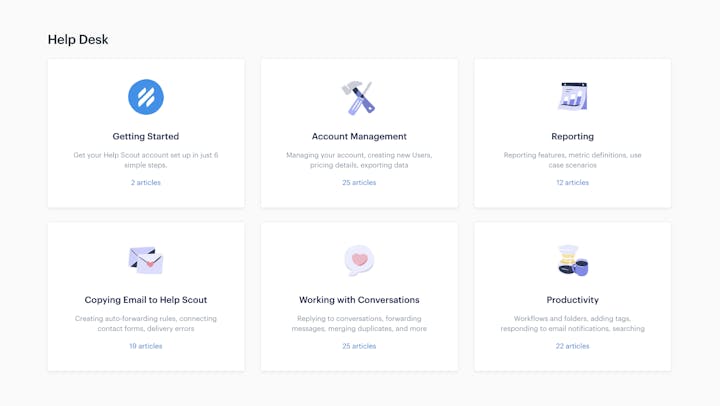
Help people find the information they need even when your staff isn’t available with Docs, an easy-to-use knowledge base builder. Docs are optimized for search and allow your audience access to 24/7 self-service support. Use Docs to publish the answers to FAQs or any other information that would be useful for your audience.
Live chat

Sometimes issues are best resolved in real-time. If this is true for your company, Beacon, a multi-purpose web widget, enables you to offer access to live chat from any webpage on your site.
Set up only takes a few minutes, and your team can field live chats from the Help Scout inbox interface just like any other incoming conversation.
Messages

Aside from facilitating live chat, Beacon can also help your team with proactive communication using with messages. Let your audience know about important news and upcoming events, update customers about changes to your services or hours, or provide proactive support based on where someone is on your website.
While it may seem like a lot, the features mentioned above are only the start of what you can accomplish with Help Scout. It’s a communication tool that can grow with your organization and support the needs of any audience.
Learn more about Help Scout:
Making the switch
No matter your industry, how you interact with the public greatly impacts your organization’s success. Free add-on tools like Google Collaborative Inbox and Microsoft Outlook Shared Mailbox are a great start towards email management, but they can only take you so far.
If the volume and complexity of incoming emails are starting to frazzle your team, consider taking your inbox to the next level with a shared inbox tool like Help Scout.